jsub & gsub (Open OnDemand)
Introduction
This system provides a web interface for submitting and managing jobs on the supercomputer at the Research Center for Computational Science.
It offers integrated functionality covering everything from creating computational scripts to submitting and managing jobs.
Main Features
- Job listing and management
- File browser for selecting working directories and scripts
- Built-in script editor
- File upload and server-side file copying
- Easy selection of computational resources (CPU, GPU, etc.)
- Job submission
- Job submission history display and reuse
- View of completed job execution history
Job Listing and Management
When you open the app, the “Job List” screen appears first.
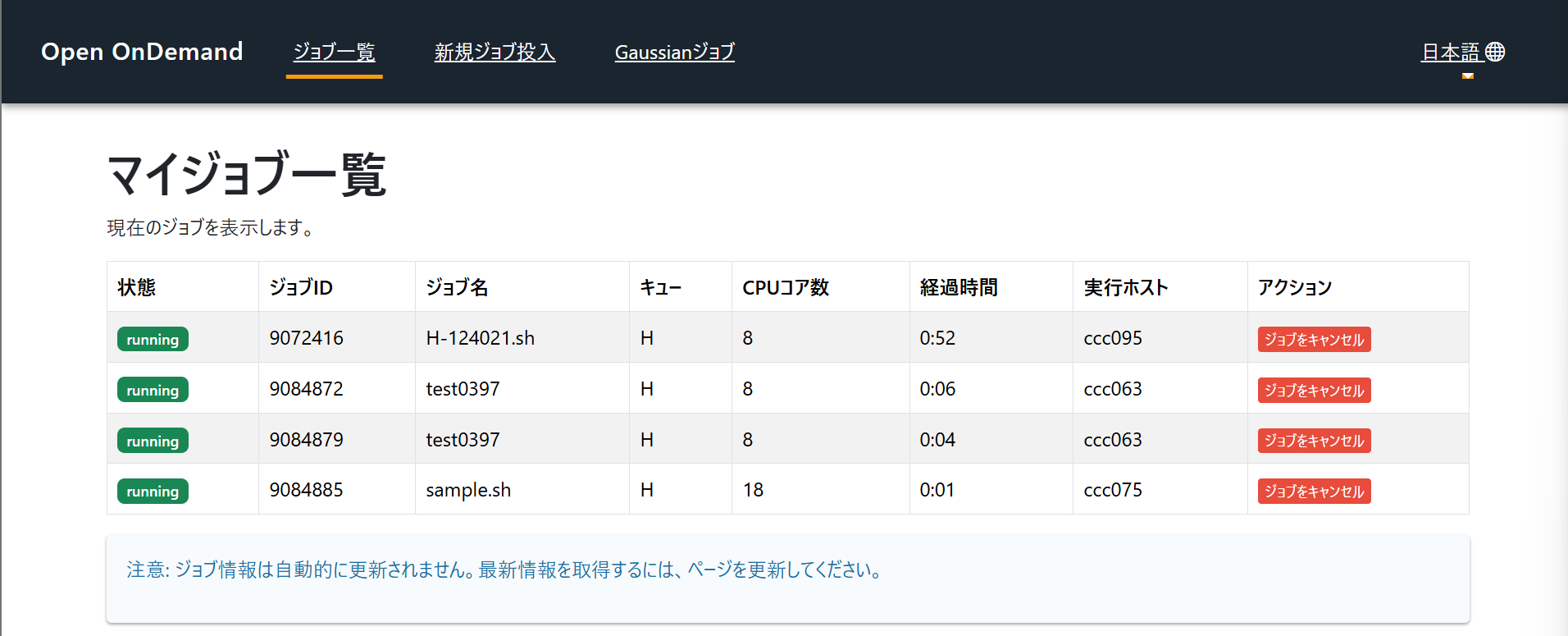
How to Read the Job List
The job list screen displays the following information:
- Status: Current job status (queued, running, completed, error, etc.), indicated by label colors
- Job ID: Unique job identification number assigned by the system
- Job Name: Name set during job submission
- Queue: Name of the queue where the job was submitted
- CPU Cores: Number of allocated CPU cores
- Elapsed Time: Number of allocated CPU cores
- Execution Host: Name of the server where the job is running
Job Operations
The following operations are possible from the job list:
Job Cancellation
- Click the "Cancel Job" button in the row of a running or queued job
- Click "OK" when the confirmation message appears
- The cancellation process will begin.
It may take several seconds to a few minutes for the change to be reflected.
Job List Updates
The job list is not automatically updated.
To get the latest information, manually refresh the page.
Job Submission History
The job list screen displays a history of recently submitted jobs.
This feature allows you to easily reuse past job configurations.
Understanding the History
- Job ID: ID of the submitted job
- Submission Time: Date and time when the job was submitted
- Working Directory: Link to the working directory used during submission
- Type: Job type (Jsub, Gaussian 16, Gaussian 09)
- Result: Indicates whether the submission was successful or failed
How to Use the History
- Click working directory links: Opens the new job submission screen with the corresponding working directory already set
- Hierarchical path display: Working directories are displayed with links for each hierarchy level, allowing selection of parent directories as well
Job Execution History
You can also check the execution history of completed jobs.
How to Read the History
- Job ID
- Type: Job type
- Finish Time: Date and time when the job completed
- Elapsed Time: Time taken for job execution
- Resources: Information about CPU/GPU usage
- Wall Time: Maximum execution time that was set
- Working Directory: Link to the working directory used during execution
- Application: Name of the application that was executed
Features
- Item Count Selection: Choose to display 20, 50, or 100 items per page
- Working Directory Links: Clicking allows new job submission in the corresponding directory
- Data Updates: 「"Refresh" button retrieves the latest log data