Overview and Getting Started
Table of Contents
- Overview and Services of OpenOnDemand
- How to Access
- Two-Factor Authentication Setup for First-Time Login
- Troubleshooting
Overview and Services of OpenOnDemand
OpenOnDemand is a platform that provides easy access to supercomputers through a web browser.
No special software installation is required, and it can be accessed via web browser within Japan.
Prerequisites:
- A smartphone or tablet is required (for two-factor authentication)
- Access is only available from within Japan
Available Services
The following services are available through your browser:
- Home directory file management
- Shell access to ccfep
- Remote desktop access to ccfep
- Jupyter Notebook
- Visual Studio Code
Recommended Browsers
- Google Chrome (latest version - most stable)
- Mozilla Firefox (latest version)
- Microsoft Edge (latest version)
Note: Safari may experience issues.
How to Access
Access URL
Note: Access from overseas is not available
Login Screen
When you access OpenOnDemand, you will see the following login screen.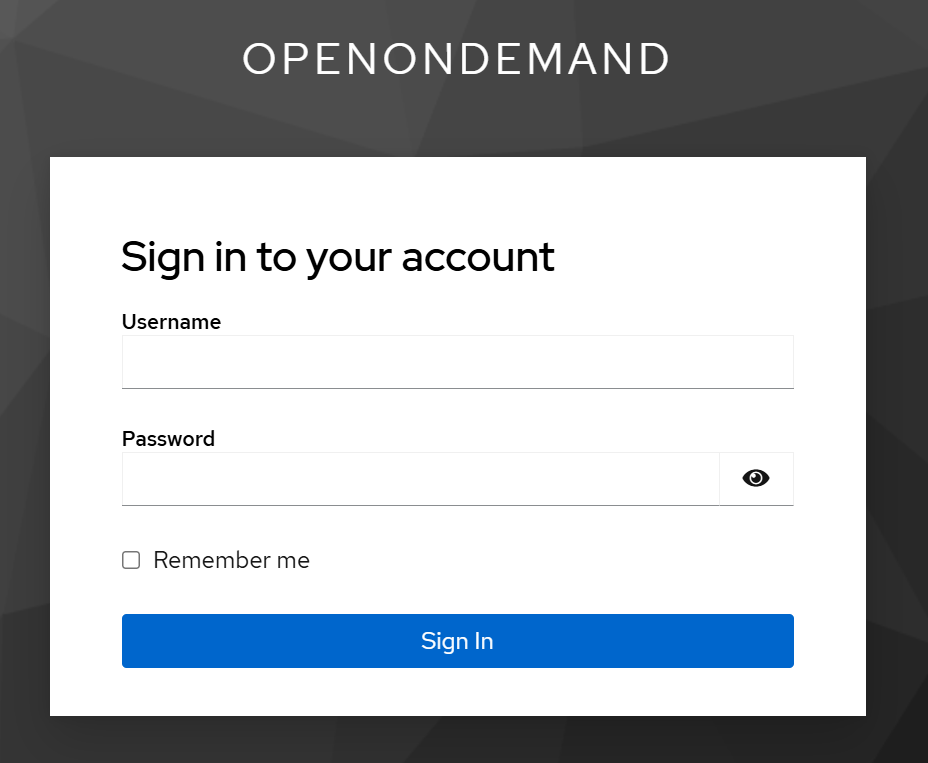
Login Information
- Username: Enter your supercomputer account name (3 characters)
- Password: Same as your ccportal password
Important: You must change your password by checking the [Synchronize password with OpenOnDemand] on the account edit page. You cannot log in without changing it.
Two-Factor Authentication Setup for First-Time Login
- Prepare Authentication App
Install one of the following authentication apps on your smartphone:
- Google Authenticator
- FreeOTP
- Microsoft Authenticator
- FortiToken Mobile - Register QR Code
- Launch the authentication app
- Scan the QR code on the OpenOnDemand screen - Complete Setup
- Enter device name (e.g., my_iPhone)
- Enter the one-time code displayed in the authentication app
- Click "Submit" to complete setup
Troubleshooting
Login Issues
- Verify username and password
- Confirm if password has been changed
Authentication App Issues
Contact rccs-admin@ims.ac.jp if:
- Smartphone is lost or damaged
- Data transfer failed during device change
- Data loss due to app deletion or reset
Support
If problems persist, please contact rccs-admin@ims.ac.jp with the following information:
- Username
- Specific description of the issue
- Error message (if any)
- Browser type and version